RECONFIGURING MIRC TO CONNECT TO irc.outpost2.netThis guide is based on our OPU NNS/mIRC package. If you are using a different distribution of NNS/mIRC the details of the steps you need to take to reconfigure the server settings will depend on the settings used by your distribution.
STEP 1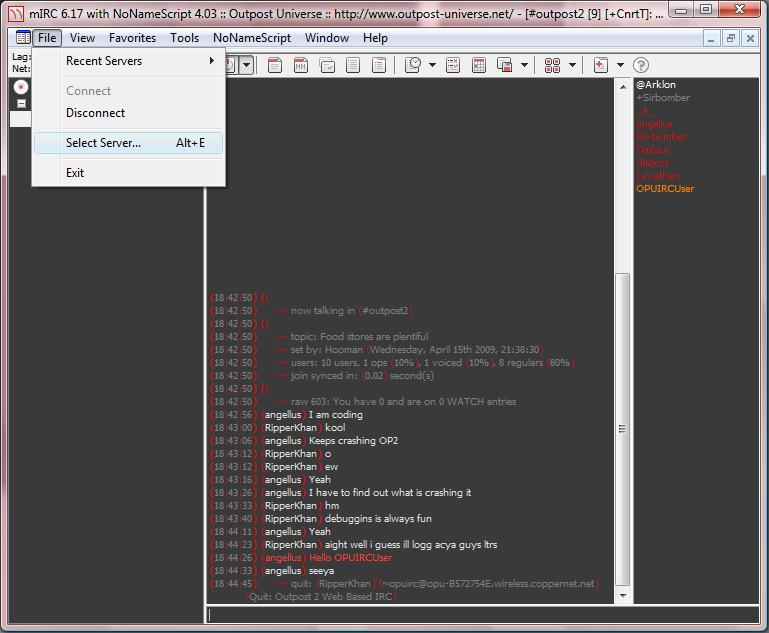
In mIRC, click File->Select Server..., or press Alt+E.
STEP 2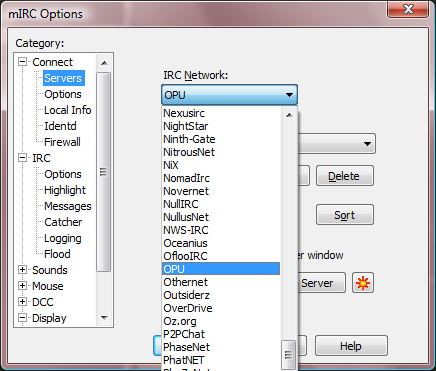
In the IRC Network dropdown menu, select the item for the OPU IRC network, which is named "OPU" in our mIRC package.
STEP 3
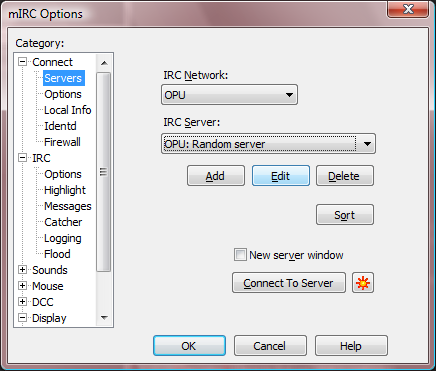
Select the first item in the "IRC Server" dropdown, and click the Edit button.
STEP 4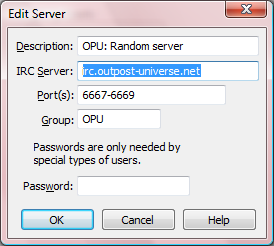
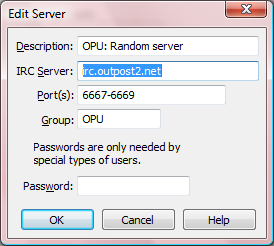
Replace the entry next to "IRC Server" with
irc.outpost2.net.
STEP 5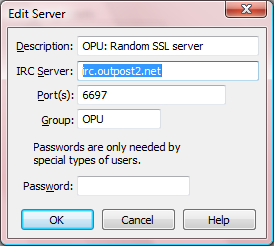
Optional: repeat steps 3 and 4 for each item in the "IRC Server" dropdown menu.
